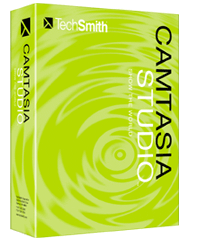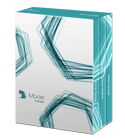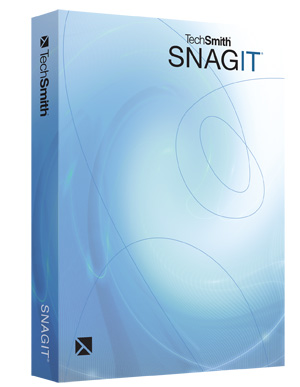-
Prices Exclude VAT
Camtasia Studio from Techsmith. With Camtasia you can quickly record, edit and publish multimedia demos and presentations.
This is fast becoming the standard for creating web demos or making an online library of lectures and tutorials.
» Take your AVI clips and produce a nice podcast to play on for your Ipod touch or iPhone.
» Using the Camtasia Studio toolbar in PowerPoint, educators can record their narrated presentations with one click, and then post them as online lectures or learning supplements for their students.
Answer questions with screen recordings explaining how to use software and Web sites.
Post PowerPoint presentations on the Web, complete with Picture-in-Picture, for virtual learning.
Demonstrate features, new versions of software, Web sites and other applications.
Rollout online training to the entire company and let them learn at their own pace.
Record
Precision Recording.
Record all or any portion of the screen.
Record webcam video.
Record voice narration and system audio. v Record all elements of a PowerPoint presentation, including slide timing, animations and voice narration.
Record mouse clicks and keystrokes.
Record layered windows and application interaction.
Capture single frames for still image AVI slideshow.
Step through the recording process with the aid of a Recording Wizard.
Use TechSmith TSCC Codec to get high-performance video compression for fast and smooth recording.
Add multiple-choice quizzes.
Draw on the screen with pens, highlights using ScreenPad.
Cycle through ScreenPad tools and layouts with Hotkeys. v Use Hotkeys to zoom in and out.
Zoom in on a smaller portion of the window and have the video window follow the cursor.
Record audio input from microphone.
Use time-lapse recording.
Add time stamps and text captions to videos.
Record annotation drawings with ScreenDraw.
Add text notes while recording.
Add and change text in ScreenPad shapes.
Add a watermark.
Add video from digital video files, for personal video introductions, in WMV, MPEG and AVI formats.
Add audio clips (WAV, MP3)
Add still images (BMP, JPG, GIF)
Select and cut portions of a video clip or multiple video clips
Select a single frame of a video to separate one video file into two. Zoom in and out on the timeline to edit with frame-by-frame precision Select a single frame to export as a BMP file Extend the duration of the exported bitmap file or video file to accommodate more lengthy explanation Edit, review, cut and join AVI clips Preview your edits and transitions in real-time Resize and detach the video preview window Chose from 18 new video transitions between clips
Use microphone to record new narration while viewing video clips
Record audio from applications (sound card driver dependent)
Add a second audio track, including background music or second language tracks for international audiences
Record and/or edit audio for a single image (BMP, JPG, GIF)
Narrate a series of still images to create a slideshow playable in standard media players
Trim and attach WAV audio files from video clips
Provide users with clickable areas to either continue video, jump to another frame or go to a URL
Zoom-n-Pan® in over time or cut immediately to a focused area of the screen to make full-screen recording playable on the smallest PC and handheld screens
Add callouts, annotations and text notes to AVI videos after recording. Customize the callout text, font face and size
Customize the callout color, shape and location
Customize the callout duration and speed of the fade in and out
Use timeline bar to choose where and when annotations appear in videos
Production Wizard with Help Me Choose feature
Output as animated GIF
Export as EXE file with Pack and Show
Publish multiple videos at the same time with batch production
Save a user-defined publishing profile
Select from a list of codecs to match your content
Select color depth and frame rate
Select audio quality
Resize video dimensions with smooth scaling
Create a Table of Contents for navigation within a video for the Web
Create a Theater Web pane for navigation between multiple videos
Create a CD-ROM menu (MenuMaker) of your videos and other files, including: Video files
PowerPoint files
Word documents
PDF files
EXE files
Web pages
Submenus
Customize your CD interface with over 350 custom background graphics from 30 categories
Customize the menu's text, alignment and font
Create headings for media groupings with static text
Use the Wizard to organize and deliver videos
Exercise font and color control
Save production info in project files
Create customized Web menus (Theater) for Flash movies
Select a single Flash file or complete directories
Order a group of Flash movies for sequential playback
Output as HTML
Use XML output for custom configuration
Apply an auto-sequencing option
Make use of the scrolling menu
Sort and rename movies
Send/post a link to a single video within the Web menu.
» Free Digital Juice assets
» New callouts
» Sketch motion callout
» Keystroke callouts
» Cursor effects added during editing
» Copy and paste of content on timeline
» Audio points for volume control
» Record system audio option
» Direct YouTube integration
» Updated Camtasia Recorder interface
» Full-screen selection button - Recorder
» Remember last dimensions - Recorder
» Launch Recorder on system start-up option
» Separate audio from video track
» Independent audio & video editing
» Chain movement of audio clips
» Customizable editing hotkeys
» Camtasia Relay integration
» .MOV editing
» Adjust transition duration in .10 sec. increments
» Adjust callout duration in .10 sec increments
» H.264 codec in MPEG-4
» Screencast.com account integration
» Screencast.com Preset
» DVD-Ready Preset
» YouTube Preset
» HD Preset
Multi-user or Camtasia educational academic pricing available from AxonWare. All Camtasia Studio products delivered electronically unless specified.
Create training, demos and tutorials
It is truly powerful to teach and demonstrate visually, rather than through words alone. Camtasia Studio screen recording will change the way you present, train and connect with your audience.How people are using Camtasia Studio
» Educators: Recording narrated PowerPoint presentations» Take your AVI clips and produce a nice podcast to play on for your Ipod touch or iPhone.
» Using the Camtasia Studio toolbar in PowerPoint, educators can record their narrated presentations with one click, and then post them as online lectures or learning supplements for their students.
Camtasia Studio - Video Tutorials
• Getting StartedIT and Training: Providing instruction anytime, anywhere
With one-click PowerPoint recording, production to any file format, and integrated sharing via Screencast.com, Camtasia Studio saves time and streamlines instruction for IT and training professionals. Using Camtasia Studio, you can empower your audience to find the information they need, exactly when they need it.Flash Developers: Integrating video content into Flash projects
In addition to creating videos to place directly inside a Flash project, developers are using Camtasia Studio to create quick prototypes of projects and professional-quality Flash training and presentations that dont require additional editing in the Flash authoring environment. With Camtasia Studio, you can:Answer questions with screen recordings explaining how to use software and Web sites.
Post PowerPoint presentations on the Web, complete with Picture-in-Picture, for virtual learning.
Demonstrate features, new versions of software, Web sites and other applications.
Rollout online training to the entire company and let them learn at their own pace.
Record
Precision Recording.
Record all or any portion of the screen.
Record webcam video.
Record voice narration and system audio. v Record all elements of a PowerPoint presentation, including slide timing, animations and voice narration.
Record mouse clicks and keystrokes.
Record layered windows and application interaction.
Capture single frames for still image AVI slideshow.
Step through the recording process with the aid of a Recording Wizard.
Use TechSmith TSCC Codec to get high-performance video compression for fast and smooth recording.
Add Emphasis
Highlight and alter cursor with onscreen visual effects.Add multiple-choice quizzes.
Draw on the screen with pens, highlights using ScreenPad.
Cycle through ScreenPad tools and layouts with Hotkeys. v Use Hotkeys to zoom in and out.
Zoom in on a smaller portion of the window and have the video window follow the cursor.
Pre-Production
Preview audio levels prior to recording narration.Record audio input from microphone.
Use time-lapse recording.
Add time stamps and text captions to videos.
Record annotation drawings with ScreenDraw.
Add text notes while recording.
Add and change text in ScreenPad shapes.
Add a watermark.
Edit and Enhance
Add, Cut, Splice and Join ClipsAdd video from digital video files, for personal video introductions, in WMV, MPEG and AVI formats.
Add audio clips (WAV, MP3)
Add still images (BMP, JPG, GIF)
Select and cut portions of a video clip or multiple video clips
Select a single frame of a video to separate one video file into two. Zoom in and out on the timeline to edit with frame-by-frame precision Select a single frame to export as a BMP file Extend the duration of the exported bitmap file or video file to accommodate more lengthy explanation Edit, review, cut and join AVI clips Preview your edits and transitions in real-time Resize and detach the video preview window Chose from 18 new video transitions between clips
Add, Edit Audio
Narrate an entire timelineUse microphone to record new narration while viewing video clips
Record audio from applications (sound card driver dependent)
Add a second audio track, including background music or second language tracks for international audiences
Record and/or edit audio for a single image (BMP, JPG, GIF)
Narrate a series of still images to create a slideshow playable in standard media players
Trim and attach WAV audio files from video clips
Add Emphasis
Add Flash Hot Spots to simulate applications and add onscreen navigation.Provide users with clickable areas to either continue video, jump to another frame or go to a URL
Zoom-n-Pan® in over time or cut immediately to a focused area of the screen to make full-screen recording playable on the smallest PC and handheld screens
Add callouts, annotations and text notes to AVI videos after recording. Customize the callout text, font face and size
Customize the callout color, shape and location
Customize the callout duration and speed of the fade in and out
Use timeline bar to choose where and when annotations appear in videos
Versatile Publishing Options
Publish in industry standard formats - Flash, AVI, iPod , Microsoft Windows Media, RealNetworks RealMedia QuickTime and moreProduction Wizard with Help Me Choose feature
Output as animated GIF
Export as EXE file with Pack and Show
Publish multiple videos at the same time with batch production
Save a user-defined publishing profile
Select from a list of codecs to match your content
Select color depth and frame rate
Select audio quality
Resize video dimensions with smooth scaling
Web & CD Menus
Launch MenuMaker and Theater from within ProducerCreate a Table of Contents for navigation within a video for the Web
Create a Theater Web pane for navigation between multiple videos
Create a CD-ROM menu (MenuMaker) of your videos and other files, including: Video files
PowerPoint files
Word documents
PDF files
EXE files
Web pages
Submenus
Customize your CD interface with over 350 custom background graphics from 30 categories
Customize the menu's text, alignment and font
Create headings for media groupings with static text
Use the Wizard to organize and deliver videos
Exercise font and color control
Save production info in project files
Create customized Web menus (Theater) for Flash movies
Select a single Flash file or complete directories
Order a group of Flash movies for sequential playback
Output as HTML
Use XML output for custom configuration
Apply an auto-sequencing option
Make use of the scrolling menu
Sort and rename movies
Send/post a link to a single video within the Web menu.
Whats New in Camtasia Studio 7
» Library for media assets» Free Digital Juice assets
» New callouts
» Sketch motion callout
» Keystroke callouts
» Cursor effects added during editing
» Copy and paste of content on timeline
» Audio points for volume control
» Record system audio option
» Direct YouTube integration
New in Camtasia Studio 6
» Updated Camtasia Recorder interface
» Full-screen selection button - Recorder
» Remember last dimensions - Recorder
» Launch Recorder on system start-up option
» Separate audio from video track
» Independent audio & video editing
» Chain movement of audio clips
» Customizable editing hotkeys
» Camtasia Relay integration
» .MOV editing
» Adjust transition duration in .10 sec. increments
» Adjust callout duration in .10 sec increments
» H.264 codec in MPEG-4
» Screencast.com account integration
» Screencast.com Preset
» DVD-Ready Preset
» YouTube Preset
» HD Preset
Multi-user or Camtasia educational academic pricing available from AxonWare. All Camtasia Studio products delivered electronically unless specified.
Similar Products
Explore our collection of related items