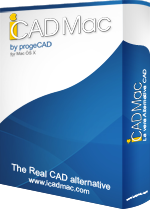£464.40
£602.00 -23%
Prices Exclude VAT
What is iCADMac?
iCADMac 2025 is certified for macOS Sequoia v15.0 offering full compatibility with the newest macOS. The new iCADMac 2024 is in general compatible with macOS v12 (Monterey), v13 (Ventura) and v14 (Sonoma).ARM and Intel versions full native support is another important news of the present release. iCADMac 2025 now runs natively on both Intel-CPU Macs and Apple Silicon computers with any ARM processor, including all versions of M chips.
iCADMac, a 2D/3D CAD for Mac OS X with DWG and DXF native file formats, is a powerful, reliable, complete, easy-to-use and affordable CAD software application.
The iCADMac license fee is very competitively priced. ICADMac is an ideal choice for those who want to optimize costs of design, revision and creation of technical documentation without renouncing to their Mac computer and to quality of the CAD standard.
iCADMac stands out for being compatible with the AutoCAD® DWG file format and for having a familiar AutoCAD®-like User interface.
iCADMac is very intuitive to users familiar with AutoCAD® and allows them to start working with their DWG drawings without any file conversion or training.
iCADMac enables any user accustomed to AutoCAD® to start working with their DWG drawings using iCADMac without the necessity of any conversion and hardly any learning curve.
Improved Compatibility
macOS Sonoma (v14) support
ARM and Intel versions
Fast start on ARM M1 or better
Cubo View - 3D View Navigator
Move among views quickly
When using the new View Navigator tool in the 3D environment, you can switch between standard views and isometric views of the model with a single click. The View Navigator intuitive interface acts as a 3D orientation indicator enabling you to see the current view direction. The View Navigator is a very helpful feature while working in the 3D environment as you can easily switch between parallel and perspective views. You can use it in 2D as well.
Link Excel Data
Link Table Data with Excel
The content of your tables can be linked with spreadsheets to update each other. You can create tables in iCADMac — however, it’s more convenient and flexible to use spreadsheet editors for filling in and managing the data. Sometimes you may receive a completed spreadsheet that you need to include in a drawing, but retyping or copying and pasting it is a tedious task. In both these scenarios, this new feature can save time and effort. Now you can take all the data you have already entered in Microsoft Excel spreadsheets and reuse it in a table created in iCADMac. You can link to an entire spreadsheet, a predefined cell range, or a cell range in Excel.
Tool Palettes
Tool palettes provide you with a combined method of accessing tools. Tool palettes provide the best of both worlds, Ribbon or Toolbars. Tool palettes can consist of blocks, hatch patterns, commands or Macro and Lisp function. iCADMac has many default tool palettes and categories that can be expanded or customized allowing you to create one for your own needs. You can dock the tool palettes or have them float within your workspace or even another monitor.
Import/Export collections of customized tools and data previously created with AutoCAD® to ensure a smooth migration of your users to iCADMac.
A tool palette combining ready-to-use blocks and preconfigured entities: not just a polyline but a polyline with a specific color and a layer to represent a particular type of wall.
Preconfigure any type of entity: in this case, the line will be automatically assigned to a specific layer: “A_ Wall”. Other parameters that can be predefined are colors, lineweight or linetype.
Cycling Selection
Having the right tools available when you work on your drawings helps you work efficiently. Cycling selection is a time-saving solution when working with crowded drawings that include stacked and overlapped entities. When you hover the mouse cursor over stacked entities a small icon makes you aware that there is more than one entity. Clicking to specify entities displays a dialog box in which you can select the entity you want to modify.
New PLOT Dialog
AutoCAD® like interface with easy configuration of plot parameters and with PDF, JPG, PNG and SVG print with native virtual driver.
NEW Custom Blocks
(Dynamic Blocks Compatible)
The new Custom Block Editor helps you create smarter blocks.
The Custom Block Editor is launched with the command EditCustomBlock or after a double-click on a block. You can use it to modify any block reference and also make them parametric in size and shape. The contextual ribbon includes features to combine special grips and actions such as Move, Scale, Stretch, Rotate, Pattern or Mirror. You may, for example, create a custom block which size can be dynamically adjusted with a grip that you can stretch.
The switch between different types of the same block. You can also create custom blocks with different states having elements that are hidden or shown. This allows, for example, to use only one block to show different options.
One Custom Block can replace many blocks. Combining multiple of these grips and actions allows you to create much smarter blocks. One custom block may replace tens of the blocks you currently use and would therefore significantly increase your productivity.
Convert dynamic blocks into custom blocks
You can use dynamic blocks created with AutoCAD® as they are. They will keep their intelligence and parameters in iCADMac. But now you may alternatively use the CBCONVERT command to convert them into custom blocks which definition can be further modified with iCADMac.
Test mode in the Block Editor
The Block Editor includes now a “Test Block” feature (Command CBTESTBLOCK) to try your custom block definition without exiting the Block Editor.
Define multiple base points
Traditional blocks have only one base point. Now custom blocks enable you to define more base points to choose from during insertion. By pressing the Ctrl key you could cycle between them which significantly helps to position and align the block without any further actions.
Distance multiplier and angle offset
You could define a value as an increment to eventually limit how an entity would vary in size and avoid, for example, configurations that cannot exist or be produced.
You can also define the distance multiplier to let you alternatively specify a factor by which a distance value of the custom block is increased or decreased (for example, double the size after each increment).
The angle offset works the same but with angles. You may, for example, define that entities could only rotate with angle increments of 60°.
Dynamic Blocks vs. Custom Blocks
- Using AUTOCAD Dymamic Blocks in iCADMac
iCADMac reads and uses AutoCAD dynamic blocks just like AutoCAD® does. When someone shares with you dynamic blocks created in AutoCAD®, they can be used inside iCADMac with the same set of interactivity functions, including modifying their shape, size, and configuration. After making interactivity changes to them and saving the drawing with iCADMac, the blocks are still seen as dynamic blocks back in AutoCAD®. When, however, you want to edit an AutoCAD® dynamic block with iCADMac Block Editor, it will be converted to Custom Block.
- Using iCADMac Custom Blocks in other CAD Programs
Custom blocks created with iCADMac can be read by other CAD programs, such as AutoCAD®, but only as simple blocks. When one of iCADMac custom blocks is modified in another program, it loses the interactivity that was specified with iCADMac. Fortunately, you can modify all the rest of the drawing with another program without breaking the interactivity of custom blocks as long as you don’t touch the custom blocks. When you want to edit an iCADMac custom block with the AutoCAD Block Editor, it is required to redefine grips and actions from scratch.
3D to 2D: Flatten & Flatshot
Flatten
The new FLATTEN command is introduced to convert 3D entities into a 2D projection.
It is also useful to solve issues with entities which elevation is not properly set.
Flatshot
The MAKEFLATSNAPSHOT command already existed in iCADMac before this version. Yet now the command features some enhanced options to better represent hidden lines:
- “Foreground Lines” to specify the color and the line style for the foreground lines
- “Hidden lines”, the hidden lines which can be displayed by selecting “Show” can now have their color and line style modified
- “Show tangent edges”, this option displays tangent edges in the flat representation.
Ribbon UI
The well-known ribbon user interface (UI).
Now also in iCADMac you can benefit from the contextual ribbons accessing tools without hidden levels and easily memorizing commands with icons.
Contextual Ribbon Tabs
Quickly modify hatches, dimensions, xrefs, images, and more.
The iCADMac user interface is now enhanced with contextual ribbons that are displayed when you select specific entities in the graphics area, or when you use certain commands for creating new entities.
Performance Improvements
New upgrade of the core DWG technology of iCADMac enables significant improvements on a number of operations in this version. Zoom, Selection, Copy and Paste, and Undo.
Selection can be 50% faster than in previous versions, Copy and Paste are 25% faster, and Undo can in some cases be 8x faster. The performance tests done by the iCADMac team for the 2024 release included a set of sample drawings from different industries for better in-depth evaluation and the aforementioned performance improvements indicate an average time registered when performing some critical and common operations on these different drawings.
FLISP — LISP editor and debugger
This new LISP Editor is a Visual Studio Code extension that enables you to easily edit and debug your code.
Many users and companies have customizations in LISP. The language doesn’t require many resources or tools to run, and a lot of useful code snippets can be found on the Internet, so LISP is a very common way to automate or customize DWG editor applications.
Debugging LISP programs, however, can sometimes be challenging. With this in mind, the new release of iCADMac provides a Visual Studio Code extension that allows any LISP developer to edit and debug routines properly — and save time doing so.
Sheet Sets Improvements
Share Sheet Sets with eTransmit - Automatically gather everything together for your collaborators.
The Pack and Go (eTransmit) feature has been improved to be used with sheet sets. It makes it easy for you to package into a zip file all sheet set references such as all the drawings of your project, but also the images or underlays inserted in them. Additionally, the directory structure is maintained with relative paths ensuring that no link will be broken when your contact unzips the project.
Sheet List Table - Reduce redundant work by filling in tables automatically.
Located in the Sheet Set Manager right-click menu, this functionality provides a way to create a table inside the drawing listing all the sheets or subsets. Consequently, users can avoid filling in this table manually or retyping the sheet name or other information already provided in the sheet set.
Publish Sheet Sets to DWF or DWFx - Two new output options join Publish to PDF.
To improve the ways that the Sheet Set Manager can export drawings, we introduced support for DWF and DWFx file formats which are much more compressed than DWG files and therefore it is easy to transmit them over the Internet. These are just two more options for the Publish command in addition to the popular PDF format and the possibility to print on paper.
Smart Calculator Palette
Get answers without leaving your drawing. The Smart Calculator now displays in a side palette allowing you to perform calculations and edit the drawing at the same time.
Split Multiple Entities
New option expands the command functionality.
The new Multiple option of the SPLIT command allows you to select multiple entities and break them at their intersection points with cutting lines. No gaps are created and the split segments remain on the drawing.
ALIGNX
Align multiple entity types.
The new ALIGNX command aligns several types of entities following the position of the first entity that you selected.
Annotation Monitor
Find disassociated annotations quickly.
The new Annotation Monitor system variable enables you to easily identify what annotations are no longer associated with their related geometry and to take the necessary action in each case: reassociate the annotation or delete it.
ATTACH FOLDER for DGN, Drawings, Images, PDF
Automatically and consecutively import all the files (of the chosen format) contained in a folder indicated by the user.
Similar Products
Explore our collection of related items